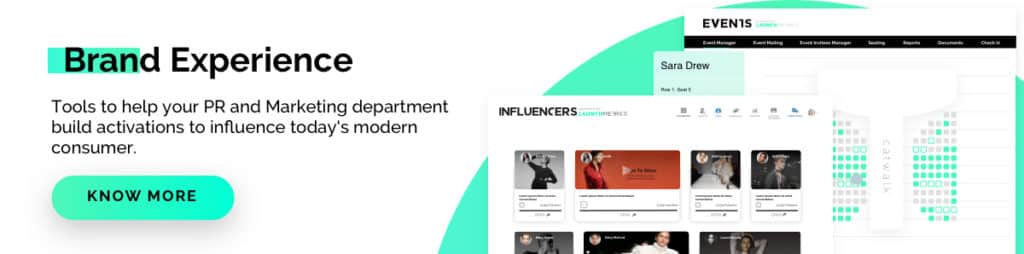In this new series #LaunchmetricsProTips, we will walk you through Launchmetrics’ Brand Performance Cloud, as well as its different solutions and applications. Through short videos, discover all the benefits and features that each app has to offer, starting with Events. Today, we will talk you through how to create and sent digital event invitations.
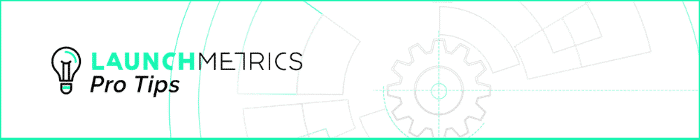
According to the Oxford dictionary, an Event is a planned public or social occasion. Keeping that definition in mind, all public or social occasions usually have guests or invitees that come for the festivities. But how do you actually invite the guests to come?
With Invitations, of course!
We may live in a world of physical and digital, but we still love receiving physical invitations. They make for great Instagrammable content and make the event feel more like a holistic, exclusive experience. Many fashion show organizers spend time choosing the best paper, fonts, and calligraphy for physical invitations. Because after all, there is just something special about physical event invitations.
But, having a physical invitation might not be enough. Many industry insiders like digital event invitations because they are constantly organizing their calendars, using their phones, tablets, or desktops. Having a digital event invitation makes it easy for guests to RSVP for the event and add it to their digital calendars and for event organizers, it gives them the opportunity to deep dive into the analytics and real-time RSVP data so that they can make event adjustments accordingly.
In this latest #LaunchmetricsProTips video, we will learn how to create and send customizable, digital invites using Events.
With the events mailing features, easily build an email invitation, RSVP follow-up, event reminder, or custom content. The email editor is broken down into 5 sections including Set-Up, Choose Template, Design, Recipients, Preview & Send.
Digital event invitations should be customizable as it is a representation of the brand. With Events, you can customize your event mailing to your desired design. Our event invitation templates can help, but you can also make it your own by altering it as much as you like, adding your brand name, fonts, and colors. The drag & drop editor also makes it easy to build an online invitation for your upcoming event and add your recipients from your guest list. This makes sure that you include all of the necessities such as social buttons, RSVP links, and more. Next, preview your email by sending a test to yourself and see how it looks on desktop, tablet, and mobile.
For your digital event invitation, you will be nudged to open the RSVP list so that your guests can start RSVPing to your event. When your guests click on the RSVP button, the RSVP page will open, giving them the opportunity to respond ‘Yes’ or ‘No’ to the event and share any specific conditions. They will also have the chance to join or log into GPS Radar, the invitation-only network that allows members to manage invitations and access worldwide coverage of fashion shows. Lastly, schedule your invitation and it is ready to go!
Once your email has been sent, review your email KPIs – successful deliveries, unique opens, and clicks at any time, in order to manage your lists and also make sure you are on track for your upcoming event. Now, we focused on invitations, but you can also create event mailings for RSVP follow-ups, event reminders, or any content you want.
Don’t forget that you can receive real-time invitation status reporting to help you organize the guest lists.
On the Events Manager, check the RSVP status of your guests and make changes if needed. And thus, when organizing your digital event, consider creating and customizing your online event invitations for your guests. It is a great way to share event details in a branded format, but also see the real-time RSVP updates and the interest through the email KPIs.